Facebook has offered an easy way to add individual events to your calendar, however it’s less obvious how to automatically make this happen. Luckily, it’s relatively simple using Facebook’s own help pages as a starting point.
Copying the URL from Facebook
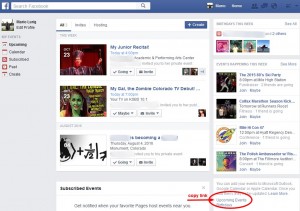 Login to the desktop version of Facebook and head to the Upcoming Events page. In the bottom-right (current location as of October 24, 2015) of the page, find the link labeled Upcoming Events, below the Events Happening This Week box. Right-click on this link and select Copy Link Location/Address.
Login to the desktop version of Facebook and head to the Upcoming Events page. In the bottom-right (current location as of October 24, 2015) of the page, find the link labeled Upcoming Events, below the Events Happening This Week box. Right-click on this link and select Copy Link Location/Address.
Add to Google Calendar
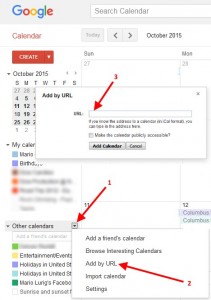 Open up Google Calendar and look on the bottom left-side for the Other Calendars section. Click on the down caret icon and select Add by URL from the options listed. This brings up an overlay where you will want to Paste in the link you copied from Facebook just moments ago.
Open up Google Calendar and look on the bottom left-side for the Other Calendars section. Click on the down caret icon and select Add by URL from the options listed. This brings up an overlay where you will want to Paste in the link you copied from Facebook just moments ago.
IMPORTANT: Don’t click Add Calendar just yet!
We need to alter the link you get from Facebook ever so slightly. This is an example of what you just pasted into the box:
webcal://www.facebook.com/ical/u.php?uid=12345&key=ABC123
You need to remove webcal and replace it with http:
http://www.facebook.com/ical/u.php?uid=12345&key=ABC123
Now you’re ready to click Add Calendar!
Final Notes
When you join a new event on Facebook, they update that calendar link instantly. However, Google Calendar will only recheck for changes approximately once every 24 hours, so don’t stress if a new Facebook event isn’t showing up immediately… it will soon.
Also, one last tip. I like to have a default notification for a 4-hour email prior to an event, so you can setup a default notification for the Facebook event calendar by hovering your mouse over the newly listed calendar, clicking on the down caret icon, and selecting Edit Notifications. Make your changes at the top where it lists Event Notifications.
Final last tip: Make sure, if you have an Android device, to go into settings of the Calendar app and enable the new calendar in your view. All set!
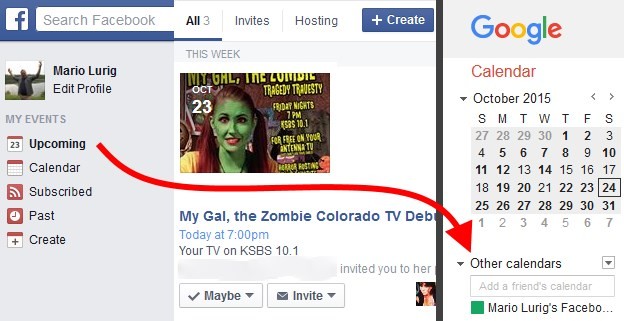
It works!! Thank you soooooo much! I’ve been searching for this information so long and now it is solved.
Hi. I couldn’t manage to sync the two, because when I copy the link and change the WEBCALL to HTTP and click enter, it says that the email adress is invalid. So it’s expecting me to input an email, not a link, no?
My bad, I posted directly in the left-bottom box, instead of the Add by URL.
It worked perfectly!!!! thank you so much for this precious information, I’ve been fighting with Facebook guide for synchronization for too long and almost lost all hope :D this trick is so much easier! :D
Thanks again ^^
Works great, thanks!
Is there a way to carry across only those events with Going or Interested status? The link parameters supplied in the ‘Upcoming’ url are obfuscated, so there’s no straight-forward hack in that regard.
I haven’t found any specific query strings that allow you to customize it, I think it just automatically includes “Going”, “Interested”, and “No Reply”. Excludes “Not Going”.